Have you been looking for a fun and engaging way to teach multiple standards? Are you looking for a project-based learning idea that incorporates reading, writing, social studies, science, and math along with multiple 21st Century Skills? The student-run news broadcast is an innovative project that encompasses all of the above with a focus on informational reading, informative writing, and research while incorporating 21st Century Skills. The concept of the news broadcast was born out of the need to give students a purpose for learning while giving them an authentic audience. The staff, students, and community LOVED seeing the completed projects, and the students LOVED checking the number of views on their videos that were posted on our district social media accounts. Talk about motivation!!!!!
News Broadcast Segments
The news broadcast consists of five segments:
- Histories Mysteries: Connecting an event from the past to a current event. (Social Studies)
- Math Is Everywhere: A math broadcast including real-world examples of how the math is used in the real world.
- Weather In Our World: A weather broadcast including a 5-7 day forecast along with weather-related experiments.
- Sports Broadcast: A segment on upcoming school sports along with highlighting our school athletes.
- Debate Broadcast: Debate format that includes a Would You Rather section, persuasive topics, current events and book talks Reading Rainbow style.
I created the student-run news broadcast PBL unit to use with a 3rd-grade classroom, but it can be used for any grade level 2-8.
News Broadcast Timeline
This project was designed to run for 6-8 weeks and was used with a 3rd-grade classroom, but could is easily adaptable. We completed 3 complete news broadcasts the second semester or from the end of January-May.
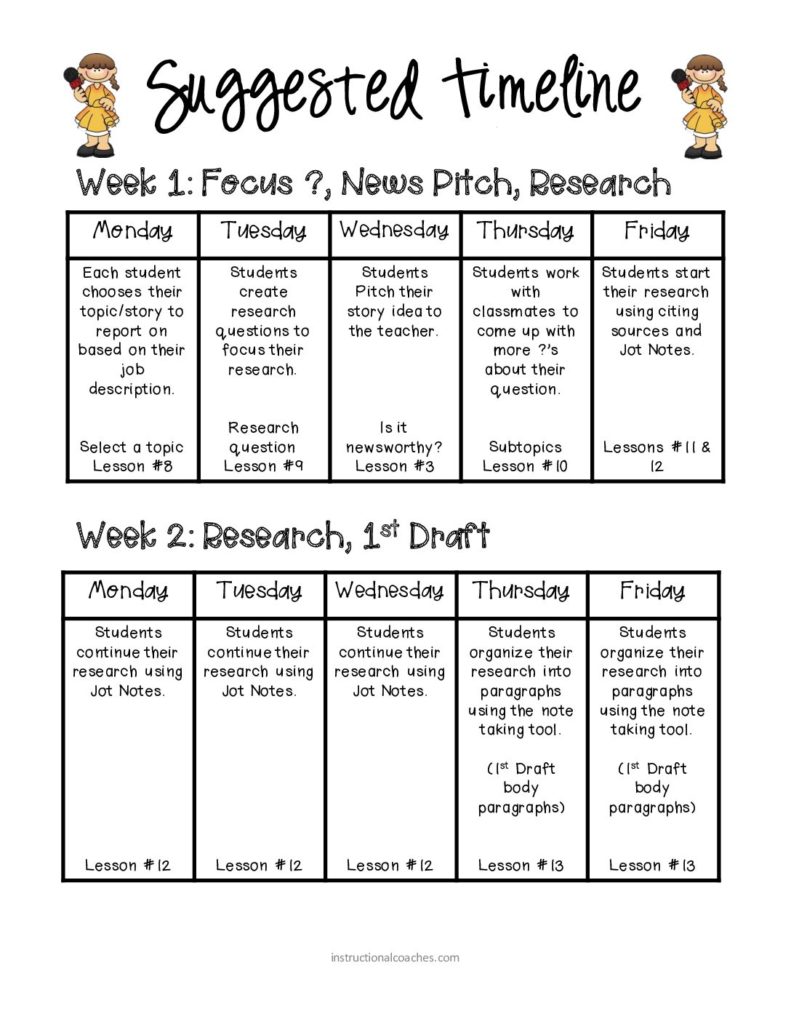
Students collaborate quite a bit within this project and have a lot of independent work time. The teacher takes on more of a facilitator role with this project with multiple direct teaching mini-lessons and a meet with teacher rotation using the form of a writers workshop model. This student-run news broadcast works best when it’s run similar to a literature circle. Each group has a different focus and each student has a different job within their group.
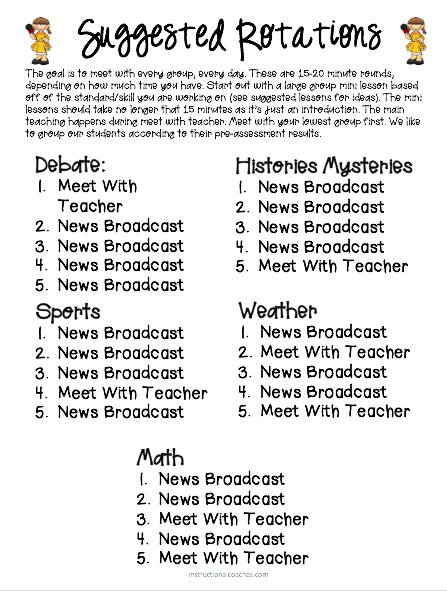
Each group meets with the teacher daily. This could be for a mini-lesson, progress check-in, writers workshop, direction, and support. We found that with implementing this project in 3rd grade we had to do quite a bit of direct teaching with our expectations of working with a team and expectations for working independently to meet a deadline. The students used a project calendar where they crossed off each day as we completed them. The meet with teacher check-in really helped with students who were having difficulties completing their job independently. We did a lot of goal setting and direct support for those who were behind. In addition to the student timeline, students were also required to turn in an exit ticket at the end of class of what they completed, next steps, and goals. This helped keep them on track to meet the required deadlines.
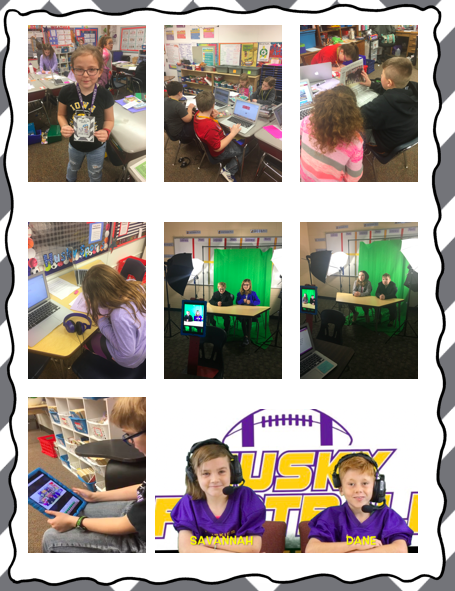
Student-Run News Broadcast Step 1: Create Focus Questions
The first step of creating the student-run news broadcast is a group brainstorm session to come up with research questions based on their topic. The topic can be given to each group or you can allow students to choose their own. I have done both. I would suggest giving each group a topic to focus on that connects with something that students are learning in other areas of class such as science, social studies, or math. Each group member then chooses their favorite research question that they will use as a focus for their report and places it in the group research graphic organizer. This will ensure that the segment that each group produces is cohesive. Depending on how many paragraphs you require, students then come up with additional questions based on their research question. These will become subtopic paragraphs.
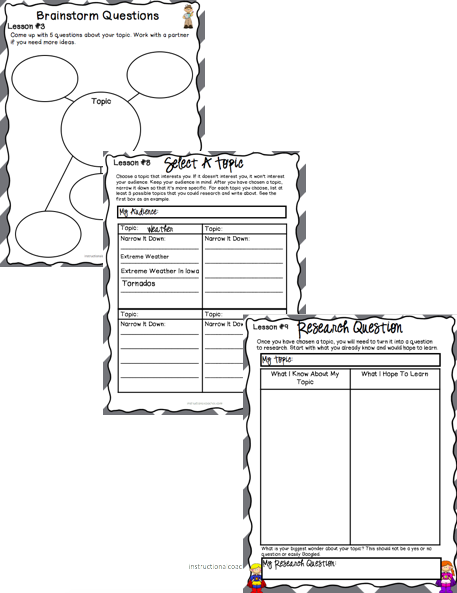
Student-Run News Broadcast Step 2: Research
The second step in creating a student-run news broadcast is to conduct research. There are multiple opportunities to pre-plan mini-lessons within this step including note-taking strategies, citing sources, and how to conduct reliable research. Lessons that are appropriate for even the youngest students. I created a note-taking tool called Jot Notes that the students used on their research journey.
With our 3rd grade students, we required students to use at least two sources within their research. This could include the internet, books, magazines, newspapers, or experts. It is important that students only report facts that are found throughout their research. Students who are working in the debate group need to back up their opinion using facts. Prior to starting the news broadcast, we taught a lesson called Real or Hoax to teach students how to identify reliable sources and how to spot fake news. All lessons that students were able to use throughout their research.

Student-Run News Broadcast Step 3: Informational Writing
The third step in creating a news broadcast is to take the information collected during the research and write an informational piece following the writing process. With our 3rd graders, we taught mini-lessons on sentence writing, paragraph writing, strong introductory paragraphs that hook the audience, and closing paragraphs. In addition, we took the majority of errors we were seeing in students’ work and planned additional just-in-time mini-lessons. Students work through the writing process of pre-writing, drafting, revising, editing and publishing. It is important to meet with students individually during each step of the writing process. We used a writers workshop model. I have the students type or voice type (as an accommodation) their final drafts. This way students can use the spell-check tool, and all reports can be easily shared with the teacher. Digital final copies also help in the next step of creating a digital script.
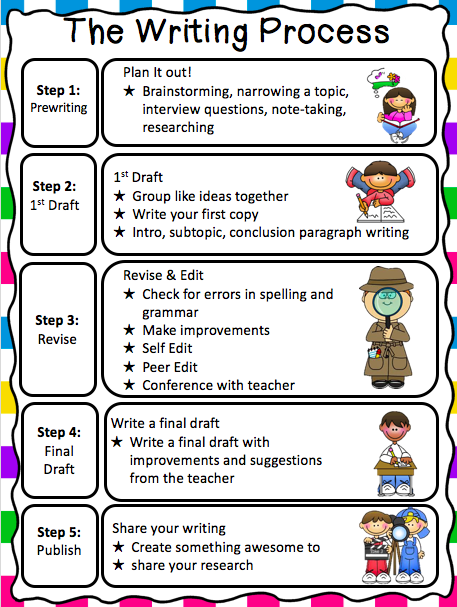
Writing Resources
We used the researched-based Self-Regulated Strategy Development or SRSD framework to teach the writing process. For more information on SRSD click here. We also used videos from Brainpop and Brainpop Jr. for some of our writing and grammar mini-lessons. These are great visuals and super entertaining for our 3rd graders. These both require subscriptions. An amazing free resource we use is Quill.org. This site offers many great tools for teaching writing/grammar skills.
Student-Run News Broadcast Step 4: Create A Script
The fourth step in creating a student-run news broadcast is to turn the writing into a script. First, I have students fill out a storyboard where they plug in their background pictures with their words. This helps students ensure that their pictures match their words. I have my students create their scripts using Google Slides. It’s as easy as copying and pasting the final draft into Google Slides. Students may need to split their writing into multiple slides where they can change the size of their words for optimal projection during filming. Digitizing the scripts also makes them easier to share with the teacher. As the teacher, I like to add comments and suggestions on student scripts as needed for improvements.
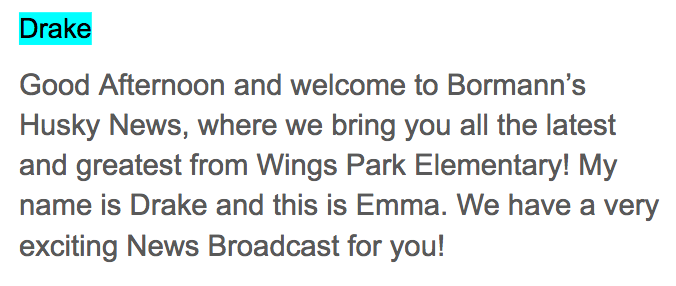
I require students to add their names to the top of each slide they will be reading. Then, when they record each slide I highlight their name to show that it has been completed. I have found that the digital script works much better than creating cue cards on paper. Paper cue cards will work if you don’t have a digital option but can get pretty noisy and can often be heard during filming. I use completed student scripts in plugging all videos together to create each segment using iMovie as well as at the end of filming to create a completed news broadcast. Please see the sample student script below.
Student-Run News Broadcast Step 5: Film
Prior To Filming
Students will need to plan costumes and props needed prior to filming. Since we were mimicking a real-life news broadcast, we used suitcoats that were found at our local thrift store. We also used football jerseys borrowed from our youth football league along with football headsets borrowed from our high school football team. When students are nervous and are trying to read in front of a camera they tend to mumble or speak quietly. To problem-solve this, we used a microphone, which helped with the sound quality.
The fifth step in creating a student-run news broadcast is to film their scripts. You could use one iPad that students share if that is all you have available. I recommend using multiple iPads if you have them available to you as this will speed up the editing process. To film, use the video camera option on the iPad then upload videos into the middle timeline of the Green Screen app. Click here for a tutorial on how to use the Green Screen by Do Ink app.
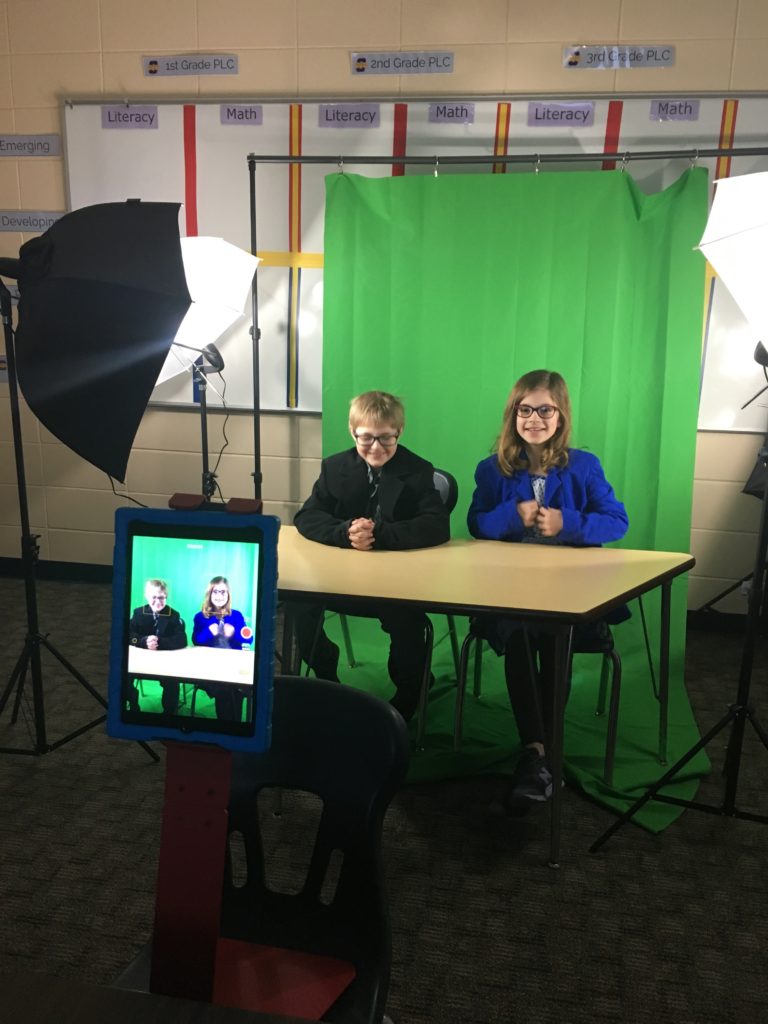
Filming Materials Used
I use the Green Screen by Do Ink app on the iPad for filming. We film in front of a professional green screen (this works best) kit-$100. In the past, I have also used a painted wall (Chroma Key Green)-$39/quart and a Kelly Green cloth-$28. The professional green screen kit is fairly inexpensive and comes with all of the lighting you will need. I have found that lighting is the key to a successful green screen video and the most difficult part to figure out. I highly recommend using a lighting kit when filming.
To film, I started out with an iPad on a stand, which worked well but was a little tricky. I recently wrote and received a grant that I used to purchase an iPad teleprompter kit called a Padcaster. The Padcaster is a teleprompter that uses an iPad to film and a cell phone to project the script. It’s also super easy to use and on wheels, which makes it mobile and adjustable. The Padcaster is similar to the teleprompters that are used at news stations!
Filming Tip:
When filming you will need to make sure that students aren’t wearing green or they will blend into the background and become a floating head.
Practice Reading Scripts
The first step in filming is to have students practice reading and re-reading their scripts for fluency, focusing on rate and expression. This gives students the confidence they will need during filming. If students are filming as a group this is where they would need to organize and plan the speaking order and process.
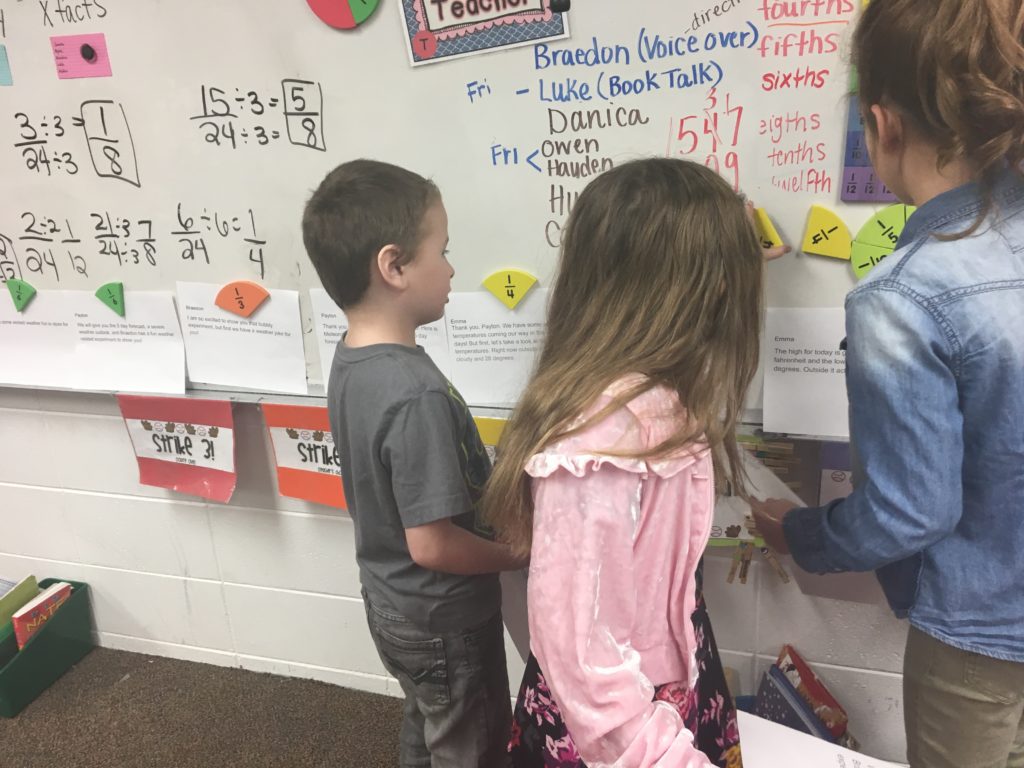
Step 6: Add Video Backgrounds
The sixth step in creating a student-run news broadcast is to add backgrounds into the videos in the Green Screen by Do Ink app. Save the photos on the iPad then upload them into the bottom timeline within the Green Screen app. This will place the picture in the background behind the video. Once pictures are in the background, students may need to click back on the video in the middle timeline. Clicking back on the video will allow students to adjust their videos to fit their backgrounds. Make sure to have students match their background photos with their messages from their videos. Don’t forget to have students save their completed videos. The easy-to-use Green Screen app allows students to upload multiple background photos within each video (see green screen tutorial video above).
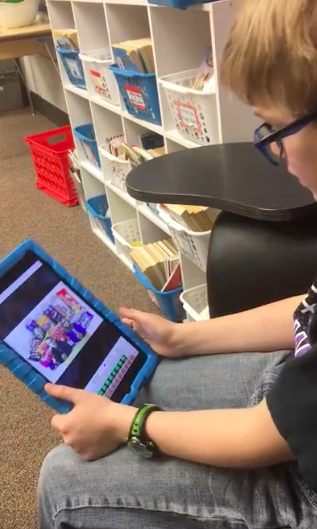
Step 7: Combine videos
The seventh step in creating a student-run news broadcast is to clip all completed student videos into one news segment/broadcast. Once videos are saved on the iPad the easiest way to share them is to AirDrop them to one computer. I use the iMovie program to edit and clip all videos together. This is where I go to create the final news broadcast.
iMovie is available on the iPad or computer, but I prefer working with iMovie on a computer. It’s much easier using a computer to add in background sound, edit videos, and pictures, add in sound, adjust clip volume and cut out bloopers. Next, once all editing is complete, iMovie makes it super easy to upload videos into Youtube. Then, once the video is uploaded into Youtube all you need to do is copy the link and paste it into social media. To broaden the audience, I post it on every social media platform that I can. Students LOVE checking their views.
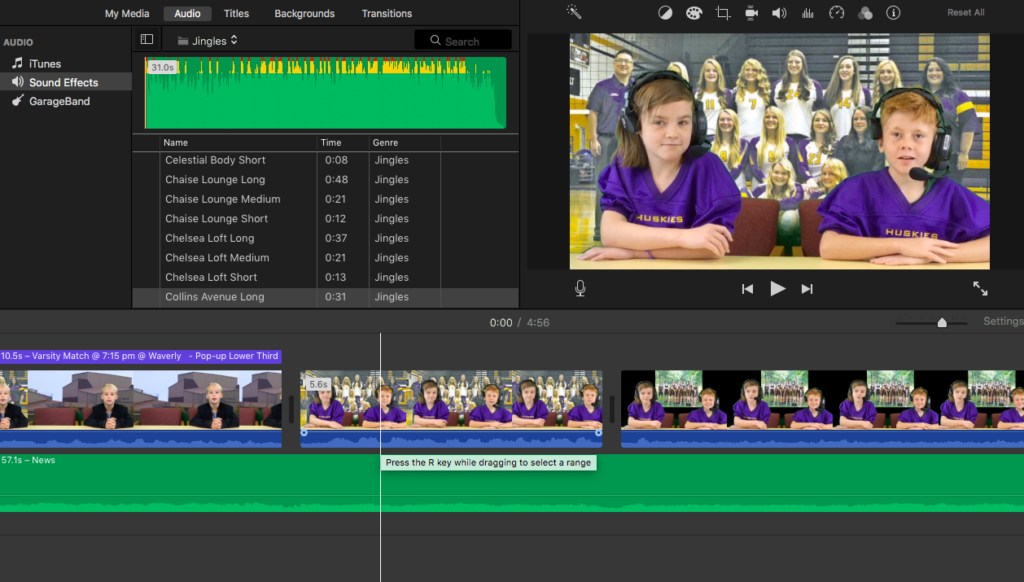
PBL: Community Connection
A HUGE part of PBL is to show students real-world connections and give them an authentic purpose for learning. It’s also a great opportunity to get the community and local businesses involved.
Field Trip Opportunity:
For this project, we took our students on a field trip to our local news station so they could see how the professionals create news broadcasts. Within this field trip, the students got to meet local news personalities, ask questions about the inner workings of creating a news broadcast, and got to interact with the newsroom green screen. Needless to say, the green screen was the highlight of our field trip. Before we began creating our own news broadcast we had the students analyze multiple professional and amateur news broadcasts so they recognized many of the on-air personalities and were SUPER excited to meet our local celebrities.
Since we could only bring up to 30 students on the newsroom tour and we had 100 students in 3rd grade, we worked out a visit to our school from our local weatherman. This connected to what they were learning in science class. Check out more information on PBLs here.

Click here for my complete news broadcast unit!

Thank you:)